To review a business on Google using Google Maps, search for the business, click on its name and select 'Write a review.' Ensure you're signed in to your Google account before you begin.
Reviewing businesses on Google not only helps others make informed decisions but also provides valuable feedback to the establishments. Whether you've had a positive experience that you want to rave about or encountered issues that need addressing, sharing your perspective contributes to the community.
Google Maps makes this process straightforward, allowing users who are logged in to post reviews in just a few clicks. By offering your honest opinion, you play a part in shaping the reputation of businesses online, and help to create a reliable resource for fellow consumers searching for services or places to visit. With millions turning to Google Maps for recommendations, your review could steer someone toward a hidden gem or away from a potential disappointment.
Credit: www.businessinsider.com
Introduction To Google Reviews
Ever wonder how people decide where to shop, dine or get services? Google Reviews guide these decisions. This powerful tool lets customers share experiences. A single review can shape opinion about a business. In this digital age, staying informed about Google Reviews is vital. Let's dive into understanding their impact and the role of Google Maps.
Understanding The Impact Of Google Reviews
Google Reviews are powerful. Good reviews boost business credibility. They attract more customers. They also improve local search rankings. Customers trust online reviews as much as recommendations from friends. Bright stars and positive words encourage clicks and visits. A negative review? It’s a chance to improve and show great customer service.
- Boosts credibility: Positive feedback strengthens trust.
- Enhances visibility: High ratings can improve Google search rank.
- Influences decisions: Shoppers rely on reviews to make choices.
The Role Of Google Maps In Business Reviews
Google Maps does more than navigate. It connects customers to businesses. With Google Maps, it's easy to find business reviews. People can leave their own reviews too. Users get to see ratings, comments, and even photos. This transparency helps others choose wisely. For businesses, Google Maps is a stage. A place to display their services to an engaged audience.
| Feature | Benefit |
|---|---|
| Easy access to reviews | Find what customers say quickly |
| Write reviews | Share experiences easily |
| Photos and ratings | Visual proof of a business's quality |
Understanding Google Reviews and using Google Maps can make or break a business. Getting ahead means knowing how to navigate this space. Next, learn how to write a review using Google Maps.
Setting Up Your Google Account For Reviews
Before you can start reviewing businesses on Google Maps, you need a Google account. This account lets you share your experiences and feedback with others. Here's how you can set up your account and navigate to Google Maps to leave a review.
How To Create A Google Account
Creating a Google account is simple and free. Follow these steps to get started:
- Visit Google's sign-up page.
- Fill in your name, email, and password.
- Click Next and enter your phone number for verification (optional).
- Follow the on-screen prompts to complete the setup.
Once your account is active, you can access all of Google's services, including Google Maps.
Navigating To Google Maps
To leave a review, you need to get to Google Maps. Use these steps:
- Open your web browser.
- Type maps.google.com in the address bar.
- Press Enter.
You will see a map of your current location. You can now search for businesses to review.
Remember these points:
- Sign in to your Google account before leaving a review.
- A Google review can greatly help others.
- Be honest and fair in your feedback.
With these steps, you're ready to share your experiences on Google Maps!
Finding A Business To Review
Ever wanted to share your experience with a business by leaving a review? Google Maps simplifies this process. Follow these steps to find a business you have visited and submit your thoughts for other users to read. All these actions contribute to the digital footprint of local and global businesses, assisting them in improving their services and potential customers in making informed decisions.
Using Search And Filters On Google Maps
Start by opening Google Maps on your device. Use the search bar to type the business name. If the name does not come to mind, enter the type of service you seek. For instance, type 'coffee shops near me' to find local cafés. Utilize filters to narrow down your search results. Filters allow selection based on ratings, hours of operation, and more. This feature ensures you find exactly what you're looking for.
Steps to Apply Filters:
- Type the business category in the search bar.
- Click on the 'Filter' option.
- Select the filters relevant to your search.
- Hit 'Apply' to update the search results.
Selecting A Business From Map View Or Listings
With the filtered search results, you have two options to select a business. Use the Map View to see the businesses pinned on the map. It helps in visually locating a business. Look for clusters of businesses in an area by zooming in and out. Click on any pin to learn more about a specific business. Alternatively, switch to the Listings view to see a list of businesses. This option presents businesses in a scrollable format.
Here's how to select a business:
- In Map View, drag and zoom on the map until you find the business pin.
- In Listings view, scroll through the list to find the business you seek.
- Click or tap on the business name to access its profile.
Once you've selected a business, it's easy to leave a review. Navigate to their profile, and click on 'Write a Review'. Share your valuable experience with others.
Writing A Thoughtful Review
Writing a Thoughtful Review on Google Maps not only helps potential customers make informed decisions but also provides businesses with valuable feedback. Crafting your review with care reflects upon your credibility and the value of your opinion. Let's dive into how to write a review that is both helpful and considerate.
Considerations Before Writing Your Review
Before you start typing, take a moment to reflect on your experience. Here are some points to ponder:
- Authenticity: Ensure your review mirrors your true experience.
- Specifics: Identify what stood out, be it good or bad.
- Relevance: Focus on information others will find useful.
- Objectivity: Aim for a fair and balanced perspective.
- Recentness: Share your most current experience for accuracy.
Best Practices For Writing A Review
When constructing your review, keeping the following tips in mind will ensure it's both informative and dependable:
| Tip | Explanation |
|---|---|
| Clarity | Write in simple language and avoid complex terms. |
| Brevity | Be concise. Stick to the point to keep readers engaged. |
| Courtesy | Maintain a polite tone, even in less favorable reviews. |
| Detail | Include relevant particulars without oversharing. |
| Constructiveness | Offer constructive criticism to support business improvement. |
Lastly, remember to proofread your review for spelling, grammar, and clarity. A well-written review stands out and provides true value to both businesses and consumers alike.
Rating The Business
Rating the Business is a critical step when reviewing on Google Maps. Your rating can affect a business's reputation and influence other customers. Let's dive into how to provide a fair and helpful rating.
Understanding The Star Rating System
Google Maps uses a simple and effective system to rate businesses – the Star Rating System. It ranges from one to five stars, with one being the lowest and five the highest. Each star represents a level of satisfaction:
- 1 Star: Poor – The experience had significant issues.
- 2 Stars: Fair – Service or product was below expectations.
- 3 Stars: Average – Satisfactory but had some shortcomings.
- 4 Stars: Very Good – Met all expectations with minor issues.
- 5 Stars: Excellent – Exceeded expectations with outstanding service or product.
Deciding On The Appropriate Number Of Stars
Deciding the number of stars to award a business can be tricky. An objective approach is key. Reflect on the total experience:
| Aspect | Description |
|---|---|
| Customer Service | Was the staff friendly and helpful? |
| Quality | Did the product or service meet your expectations? |
| Value | Was the price fair for what you received? |
| Environment | Was the location clean and inviting? |
| Overall Experience | Was your visit enjoyable and convenient? |
Consider these aspects, weigh their importance to you, and choose a star rating that best reflects your overall experience.
Adding Photos To Complement Your Review
A picture speaks a thousand words—especially when it comes to online reviews. Visuals can enhance your narrative and provide a clearer insight into your experience. Learn how to capture high-quality photos and upload them with your Google review to make an impactful contribution.
Taking High-quality Photos For Reviews
Your images should tell the story of your experience. Here's how to ensure your photos stand out:
- Use natural light - Bright lighting makes photos look better.
- Focus on details - Close-ups showcase textures and quality.
- Choose different angles - Capture the ambiance from various perspectives.
- Keep it steady - Use both hands or a surface to avoid blurring.
- Avoid digital zoom - Move closer instead for clearer images.
Uploading Photos To Your Google Review
Pair your photos with your review for a richer story. Follow these steps to upload:
- Open Google Maps on your device.
- Search for the business you are reviewing.
- Scroll to the review section and click 'Write a Review'.
- After rating and writing, click the camera icon.
- Select the photos you took.
- Click Post to add them to your review.
Photos can validate your written feedback and influence others. A thoughtful review with vibrant images boosts credibility. Start sharing your experiences now!
The Review Submission Process
Every voice matters in the online world, and your opinion can shape the reputation of businesses. Sharing your experiences through Google Reviews is easy. This guide walks through how to post a review on Google Maps. Let's make your voice heard!
Previewing Your Review
Before hitting the 'Submit' button, take a moment to preview your review. A preview helps ensure your thoughts accurately reflect your experience. To preview, simply:
- Type your review into the provided text box.
- Choose a star rating for your overall experience.
- Check for spelling or grammatical errors.
- Make sure all details are accurate and helpful.
Feel satisfied with your review? You're ready for the next step.
Submitting Your Review On Google Maps
Submitting your review is a breeze with these simple steps:
- Open the Google Maps app or go to the Google Maps website.
- Search for the business you want to review.
- Click or tap on the business to bring up its profile.
- Scroll to the 'Rate and review' section.
- Enter your review and select a star rating.
- Click or tap Post to publish your review.
Congratulations, your review is now live! Reviews help others make informed decisions, so thank you for contributing your insights.
Editing Or Deleting Your Review
Have you submitted a review on Google and noticed a mistake? Maybe your opinion changed? No worries. Google Maps lets you tweak your thoughts any time. This guide walks you through modifying or eradicating your review.
How To Edit Your Published Review
Follow these simple steps to tweak your review:
- Open Google Maps on your device.
- Tap the menu icon (three horizontal lines), then choose "Your contributions".
- Select "Reviews".
- Find the review you want to edit.
- Click on the three vertical dots and select "Edit review".
- Make your changes and hit "Post" when done.
How To Delete Your Review
To delete a review:
- Launch Google Maps.
- Hit the menu icon, then tap "Your contributions".
- Click on "Reviews".
- Find and select the review to remove.
- Tap the three vertical dots.
- Choose "Delete review".
- Confirm your choice.
Remember: Editing lets you fix errors or update your review. Deleting removes it completely. Choose wisely!
The Significance Of Timeliness In Reviews
The power of a timely review can greatly impact a business. When comments appear shortly after an experience, they capture the freshness and authenticity of a customer's emotions. This immediacy can resonate more with those reading reviews, helping them form a more accurate impression of the business.
The Best Time To Write A Review
A review is most effective when it's fresh. Writing a review soon after your visit ensures details are vivid in your mind. This leads to a more genuine and helpful review. Aim to write your review within a week of your visit to provide the most helpful insights to others.
Updating Reviews To Reflect Changes
Businesses evolve and your reviews should too. If you notice changes on your next visit, update your review. This could be anything from improved service to a new menu. An updated review gives others the latest snapshot of the business. This keeps the review section dynamic and truly reflective of the current status of the business.
Credit: support.google.com
Responding To Business Owner Replies
Have you ever left a review and received a reply from a business owner? Your interaction doesn't have to end after posting a review. In fact, responding to business owners can be a constructive way to foster open communication.
Engaging With Business Owners
Business owners often reply to reviews. This shows they value customer feedback. They may thank you or address concerns. Engagement helps build community and trust. When replying to an owner, keep a respectful and positive tone. A constructive response can lead to improved services.
- Express appreciation for the acknowledgment of your review.
- Aim for clear and concise communication.
- Offer specific follow-up if discussing a service issue.
Navigating Negative Responses
Sometimes, a business owner might respond negatively to your review. Stay calm and professional. Your reply showcases your approach to resolution. A polite and factual tone helps maintain your credibility.
- Read through the owner's reply carefully.
- Keep the focus on your experience and concerns.
- Seek a constructive outcome in your response.
If the issue remains unresolved, consider contacting the business directly or seeking assistance from customer service platforms.
Privacy And Anonymity In Google Reviews
Ever wondered about your privacy when leaving a Google review? You're not alone. Let's dive into how you can share your experiences without compromising your personal information.
Managing Your Privacy Settings
Take control over what others see. Your privacy settings on Google allow you to choose the level of personal detail exposed in your reviews. Update these settings through your Google account to safeguard your identity while sharing insights on Google Maps. Follow these simple steps:
- Open Google Maps and sign in.
- Click on the menu icon (three horizontal lines) in the top left corner.
- Choose 'Your data in Maps'.
- Review and adjust your activity controls and personal content settings.
Understanding Anonymity On Google Maps
True anonymity on Google Maps does not exist. Even if you use a pseudonym, your reviews are tied to your Google account. Google Maps requires a legitimate account to help ensure reviews are genuine and reliable. See the detailed guidelines:
- All reviews are linked to your Google account.
- Pseudonyms do not guarantee complete anonymity.
- Deleting a review also removes it from your Google account's history.
Your online footprint matters. When reviewing a business on Google Maps, it's vital to remember that there will always be a trace back to your account. Choose your words wisely, keep your settings up-to-date, and enjoy contributing to the global community of Google Maps users with peace of mind.
Navigating Legal And Ethical Concerns
Reviewing a business on Google Maps is a powerful way to share your experiences. Yet, it's crucial to navigate this space responsibly. Legal and ethical concerns play a big part in leaving reviews. Next, let's explore some key dos and don'ts.
The Dos And Don'ts Of Google Reviews
Writing a Google review? Remember these tips:
- Do stay honest and factual in your feedback.
- Don't post fake or defamatory content.
- Do respect others' privacy. Avoid personal details.
- Don't use reviews to harm a business unfairly.
Dealing With Solicitation And Incentivized Reviews
Businesses sometimes offer rewards for reviews. This can be tricky. Bear in mind:
- Google prohibits incentivized reviews.
- Transparency is key if incentives are involved.
- Don't let rewards sway your genuine opinion.
Solicitation of reviews can also muddy waters. Ensure you:
- Understand Google's guidelines on review solicitation.
- Avoid misleading tactics to gather reviews.
- Never pressure customers into leaving a review.
Leveraging Reviews For Local Discovery
Leveraging reviews on Google Maps not only shines a spotlight on your business for potential customers but also acts as a beacon, guiding them to your door. This powerful tool helps your business stand out in local searches, increasing visibility and trust in the community.
How Reviews Influence Local Search
Whenever users search for services or products, Google Maps reviews can steer them your way. Reviews send signals to Google's algorithm, often boosting your business in the rankings. Authentic, positive reviews can push your local business to the top. Here's how:
- Keywords: Review texts often include keywords related to your business, aiding in SEO.
- Quantity and Quality: More high-rated reviews can result in a higher search placement.
- Fresh content: Regular new reviews signal that your business is active and relevant.
The Role Of Reviews In Community Building
Reviews on Google Maps do more than just improve visibility; they foster a sense of community. Customers share experiences, building a narrative around your business that resonates with locals. This engagement:
- Encourages Dialogue: Responding to reviews, both positive and negative, shows you value customer feedback.
- Builds Trust: Honest reviews create transparency, earning trust from potential customers.
- Creates Advocates: Satisfied customers often become repeat clients and refer others.
Troubleshooting Common Review Issues
Troubleshooting common review issues on Google Maps can test your patience. All businesses appreciate feedback. Yet, sometimes adding your thoughts gets tricky. If your review isn't posting or you're facing roadblocks, do not worry. This section aims to troubleshoot those pesky review problems.
Technical Problems When Posting Reviews
Technical problems can prevent reviews from appearing. Follow these steps if your review doesn't show:
- Check your internet connection. A stable connection is a must.
- Update Google Maps. An outdated app might cause issues.
- Restart your device. This simple step often fixes glitches.
- Clear app cache. Cached data could hinder app functionality.
- Consider device compatibility. Older devices might face limitations.
If problems persist, report to Google Support for further assistance. They can guide you through more complex issues.
Review Policy Violations And Flagged Content
Your review must follow Google's content policy. Here are common reasons reviews get flagged:
| Violation Type | Examples |
|---|---|
| Spam | Fake content, promotional material. |
| Offensive Content | Profanity, hate speech. |
| Personal Info | Sharing private information. |
| Off-Topic | Irrelevant to business. |
If your review was flagged, edit it to meet guidelines. You can repost after making adjustments. For false flags, you can request a reevaluation.
Encouraging Others To Review
Sharing experiences about businesses on Google Maps is not just helpful, it's powerful. Your review can guide someone to discover their new favorite spot. Or, it can prevent a bad experience. But what about getting more voices to join the conversation?
The Impact Of Collective Consumer Reviews
Collective reviews shape reputations. Each positive feedback can turn a passerby into a customer. A bustling review section reflects customer satisfaction and business quality. It serves as a beacon, showing that a business is community-approved. High-star ratings and detailed comments can skyrocket a company's online presence.
How To Spread The Word About Reviewing Businesses
Initiating the conversation is a powerful first step. Here's how to make it happen:
- Tell friends and family about the business and your review, inspiring them to contribute.
- Use social media platforms to share your review, and invite others to share their experiences.
- Encourage the business to remind customers to leave reviews through signs or receipts.
Emails and newsletters can also be useful tools. Include instructions for leaving a review. Make it easy for everyone.
In store, QR codes can direct customers straight to the review page. Provide a simple scanning opportunity—a smart, tech-savvy approach to increase engagement.
It's clear: Collective voices give power to individual decisions. It's your turn to lead the way.
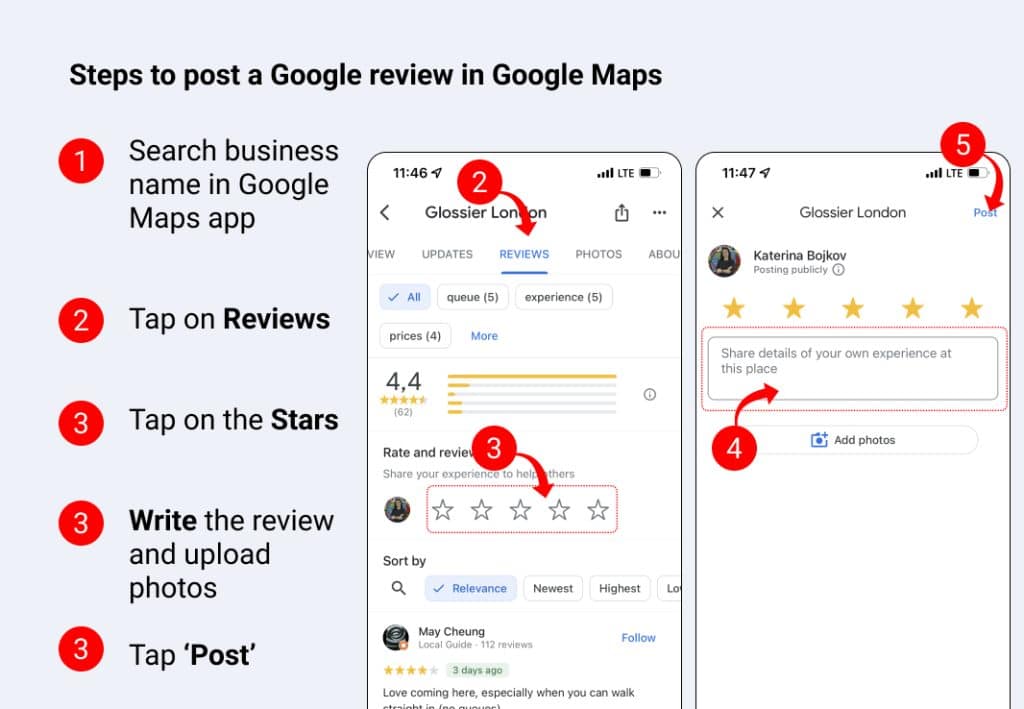
Credit: embedsocial.com
Analyzing The Impact Of Your Reviews
Reviews help people find good services. Your review on Google Maps can have a big impact. Find out your review's effect below.
Monitoring The Influence Of Your Review
People read online opinions to choose where to go. Your words can guide many choices. Keep track of your review's power:
- Check how many 'Helpful' clicks your review gets. It tells you who finds it useful.
- Look at replies from the business. A response can signal they value your feedback.
- Notice changes at the place you reviewed, like better service, due to your suggestions.
Understanding Metrics And Feedback
Google Maps shows numbers that explain your review's reach. These metrics make your impact clear:
- Votes of helpfulness show that others find your insights useful.
- The number of views indicates how many people see your review.
- Engagement, like comments, reveals how much discussion your review creates.
Advanced Google Maps Features For Reviewers
Embrace the power of your opinions with advanced features on Google Maps designed for savvy reviewers like you. Google Maps offers more than just directions. It’s a platform where your reviews and insights shape the experiences of others. Explore these features to enhance your reviewing prowess.
Creating Lists And Guides On Google Maps
Organize your favorite spots and share your local expertise through personalized lists and guides. It’s simple and fun:
- Open Google Maps and find a business you love.
- Click on the business to see its details.
- Select "Save" and choose a list or create a new one.
- Build your list with restaurants, parks, and shops you recommend.
- Give your list a catchy name and a description.
- Share your list with friends or the public.
Create thematic guides like "Best Coffee Shops" or "Family Fun Spots" to become a go-to source for other users.
Utilizing The 'local Guide' Program
Join the 'Local Guide' community to unlock new levels of interaction:
- Sign up through the Google Maps menu.
- Start reviewing businesses and uploading photos.
- Earn points for your contributions.
- Get rewarded with exclusive perks and early access to new features.
As a Local Guide, your reviews gain more visibility, helping users make informed decisions. Your expertise Matters.
Master these advanced features on Google Maps to not only review but guide. Your insights create a map that's rich with local knowledge and community-driven recommendations. Start sharing today.
Maximizing The Helpfulness Of Your Review
What makes a review more than just a comment? It’s the impact it leaves on fellow consumers. When you take the time to write a thoughtful Google Maps review, you offer a guiding light to others who seek honest and detailed insights. Here's how to ensure your review on Google really helps.
Detailing Experience To Assist Other Consumers
Think back to your experience, and start breaking it down into digestible pieces. Quality and clarity reign supreme.
- Service: Was the staff friendly and attentive?
- Product Quality: Did the items meet your expectations?
- Environment: Closely observe the ambiance and cleanliness.
- Price: Reflect on the value for money spent.
Imagine you’re writing to a friend. Offer specifics they would find useful. What would have helped you before you visited? Make sure those details shine through. Would you recommend this business? Tell your readers why or why not.
Maintaining Objective And Honest Feedback
Your credibility lies in your honesty. Constructive criticism helps businesses improve, and praise affirms their best practices. Stick to facts over feelings, yet don’t shy away from sharing how the experience made you feel.
Did the business meet your expectations? What stood out? Keep personal bias in check. If something wasn’t right, suggest how it could be better. Still, remember that respect and kindness matter. Thoughtful feedback couched in politeness benefits everyone.
Mobile Vs. Desktop: Reviewing On Different Devices
Your experience with a business can help others make informed decisions. Sharing this experience through Google reviews is simple. Whether you’re on the go using your mobile, or sitting at your desktop, your insights are valuable. This section will guide you on submitting reviews from either device.
Reviewing On The Google Maps Mobile App
Using the Google Maps mobile app makes reviewing quick and convenient. Follow these steps:
- Open the Google Maps app on your mobile device.
- In the search bar, type the name of the business you want to review.
- Select the correct business from the search results.
- Scroll down to the 'Rate & review' section.
- Tap the number of stars you want to give.
- Add your comments in the text box provided.
- Press ‘Post’ when you’re finished.
Your review will help future customers make decisions. It also provides feedback for the business.
Submitting Reviews Through A Desktop Browser
On a desktop, you have a larger screen to work with. Here's how you do it:
- Go to Google Maps on your web browser.
- Search for the business you wish to review.
- Click on the business to bring up its profile.
- Click ‘Write a Review’ at the bottom of the panel.
- Select a star rating for the business.
- Share details of your experience in the text box.
- Click ‘Post’ to share your review with the world.
Picking desktop over mobile might give you an easier way to articulate your thoughts thanks to the keyboard.
Whether on your phone or at your desk, your reviews influence the community. They are powerful. They are appreciated. Share your experiences and help shape the reputation of businesses you interact with.
Conclusion: The Ongoing Evolution Of Reviews
The evolution of reviews continues to reshape how customers interact with businesses online. User reviews on Google Maps play a crucial role in this dynamic landscape. This part of the blog post aims to look towards the future of Google Maps and business reviews. It will highlight the importance of fostering an environment where constructive feedback is the norm.
The Future Of Google Maps And Business Reviews
Google Maps constantly integrates new features, optimizing user experience. Anticipate the introduction of more nuanced rating systems. Visual reviews could soon become the norm. AI might summarize long reviews for quicker understanding. Functionality for detailed service-based ratings is a possibility.
- Advanced Rating Systems: Stars may evolve into more specific metrics.
- Visual Feedback: Expect the rise of photo and video reviews.
- AI Summaries: Quick insights from lengthy reviews through AI.
- Detailed Service Ratings: Service aspects receive individual attention.
Encouraging A Culture Of Constructive Feedback
A culture of constructive feedback benefits all parties. Businesses can learn and grow. Users can make informed decisions. Below are strategies to nurture this environment:
- Transparency: Businesses must encourage honest, clear reviews.
- Response: Engage with feedback to show value and build trust.
- Guidance: Guide users on effective feedback with prompts.
- Incentives: Offer perks for thoughtful, quality reviews.
Frequently Asked Questions On How To Review A Business On Google With Google Maps
How Do I Review A Business On Google Maps?
Open Google Maps and search for the business. Click on the business to view its details. Select “Write a Review,” rate the business, share your experience, and post it.
Where Do I Leave A Google Review For A Business?
To leave a Google review for a business, search for the business on Google, click on their Google listing, and find the "Write a Review" button or link.
How Do You Mark A Business On Google Maps?
Open Google Maps and ensure you're signed in. Click on the menu icon, select 'Add a missing place,' and then follow the on-screen instructions to mark your business on the map.
Why Can't I Leave Reviews On Google Maps?
You might not be able to leave reviews on Google Maps if your account is new, restricted, or lacks proper verification. Ensure you follow Google's review policies and guidelines for posting. Sometimes, technical issues may also prevent review submissions.
Conclusion
Delving into Google Maps to review a business is a powerful way to share your experiences. It's simple, quick, and greatly influences customer decisions. By contributing your insights, you help shape community trust and guide others towards quality services. Start reviewing today and make your voice heard!


Post a Comment